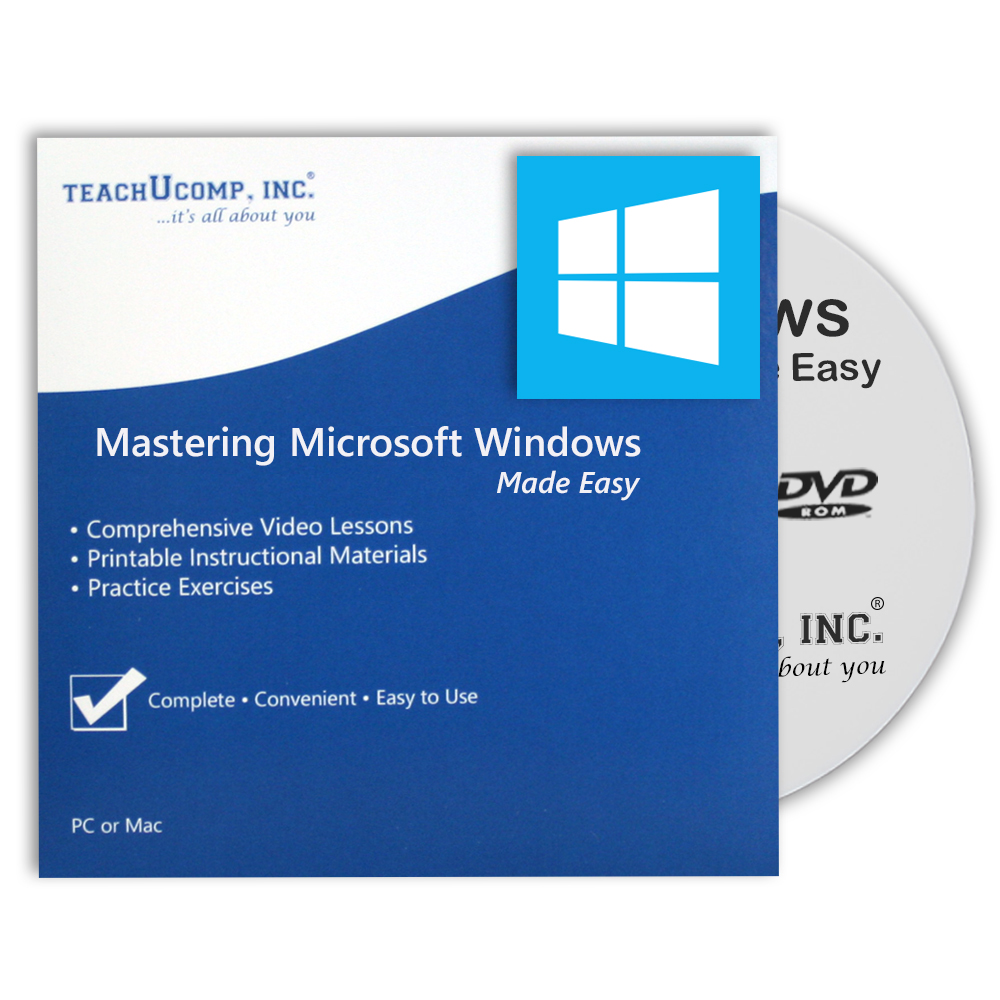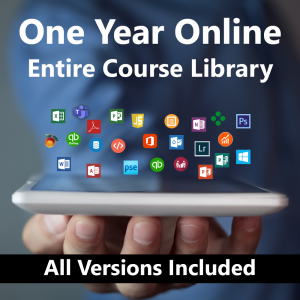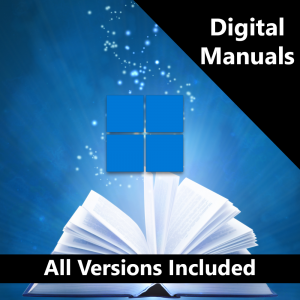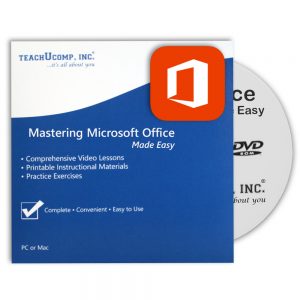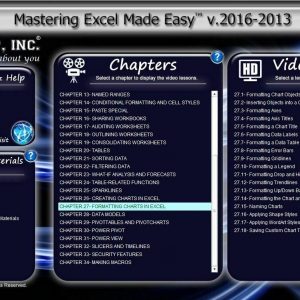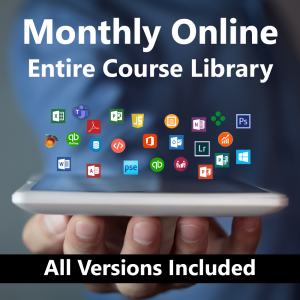Mastering Windows Made Easy v 8, 7 & Vista- DVD-ROM
Original price was: $50.00.$25.00Current price is: $25.00.
| Course Title: | Mastering Windows Made Easy |
|---|---|
| Versions Covered: | 8, 7 & Vista |
| Hours of Content: | 3 |
| Video Lessons: | 85 |
| Manual: | 127 Pages |
Description
Our complete Windows training course on DVD-ROM. Includes:
- Video Lessons
- Printable Instruction Manuals
- Practice Exam
- Final Exam
- Certificate of Completion
Topics Covered:
Introduction to Windows
1. About Windows
2. Sign in to Windows with a Microsoft User Account
3. The Mouse
4. Touch Gestures in Windows
5. The Windows Desktop
6. The Start Button
7. The Start Menu in Windows
8. Customizing the Start Menu in Windows
9. The Start Screen in Windows
. Customizing the Start Screen in Windows
11. Choosing the Start Menu or Start Screen
12. Tablet Mode Settings in Windows
13. Using Tablet Mode in Windows
14. Text Search in Windows
15. Search Using Cortana in Windows
16. Universal App Windows in Windows
17. App Snapping in Windows
18. Resizing a Desktop Window
19. Scrolling a Window
20. Shutting Down Windows
21. Downloading Apps from the Windows Store
22. Sign-in with a PIN or Picture
23. Changing or Removing a PIN or Picture Password
File Explorer
1. File Explorer in Windows
2. Navigating Folders
3. Changing Folder Views
4. Sorting Folder Contents
5. Selecting Files
6. Opening a File
7. Reopening a Frequently Opened Folder
8. Creating a New Folder
9. Renaming Files and Folders
. Cutting, Copying, and Pasting Files and Folders
11. Burning a CD or DVD
12. Deleting Files
13. Managing Libraries in Windows
14. Managing the Computer and Drives in Windows
15. Quick Access in Windows
16. OneDrive Folders in File Explorer
17. Zip Folders in File Explorer
18. Unzip Files in File Explorer
Windows Settings
1. Windows Settings
System Settings
1. Accessing the “System” Settings
2. Changing the Display Settings
3. Notification and Action Settings
4. Managing Apps and Features
5. Multitasking Settings in Windows
6. Battery Saver Settings in Windows
7. Power and Sleep Settings in Windows
8. Manage Storage Space in Windows
9. Download and Manage Offline Maps in Windows
. Set the Default Apps in Windows
11. View Information About Your Device
Devices Settings
1. Accessing the “Devices” Settings
2. Managing Printers and Scanners
3. Managing Other Connected Devices
4. Mouse and Touchpad Settings
5. Typing Settings
6. AutoPlay Settings
Network and Internet Settings
1. Accessing the “Network and Internet” Settings
2. Connect to Wi-Fi Networks and Manage Wi-Fi Settings
3. Airplane Mode Settings
4. View Data Usage
5. VPN Settings
6. Dial-up Settings
7. Ethernet Settings
8. Proxy Settings
Personalization Settings
1. Accessing the “Personalization” Settings
2. Changing the Background Settings
3. Changing the Color Settings
4. Lock Screen and Screen Saver Settings
5. Theme, Sound, and Desktop Icon Settings
6. Start Settings
Accounts Settings
1. Accessing the “Accounts” Settings
2. Managing Your Account Settings
3. Manage Sign-in Options for Your Device
4. Managing Work Access Account Settings
5. Managing Family and Other Users
6. Managing Sync Settings
Time and Language Settings
1. Accessing the “Time and Language” Settings
2. Date and Time Settings
3. Region and Language Settings
4. Speech Settings
Ease of Access Settings
1. Accessing the “Ease of Access” Settings
2. Narrator Settings
3. Magnifier Settings
4. High Contrast Settings
5. Closed Captions Settings
6. Keyboard Accessibility Settings
7. Mouse Accessibility Settings
8. Cursor and Other Visual Accessibility Settings
Privacy Settings
1. Accessing the “Privacy” Settings
2. General Privacy Settings
3. Location Privacy Settings
4. Camera Privacy Settings
5. Microphone Privacy Settings
6. Speech, Inking, and Typing Privacy Settings
7. Account Info Privacy Settings
8. Contacts Privacy Settings
9. Calendar Privacy Settings
. Messaging Privacy Settings
11. Radios Privacy Settings
12. Privacy Settings for Other Devices
13. Feedback and Diagnostics Privacy Settings
14. Background Apps Privacy Settings
Update and Security Settings
1. Accessing the “Update and Security” Settings
2. Windows Update Settings
3. Windows Defender Settings
4. Backup Settings
5. Recovery Settings
6. Activation Settings
7. Developer Settings
Control Panel Settings
1. The Control Panel
2. File History
3. System Restore
4. Audio Adjustment
5. Adding Devices and Printers
6. Installing and Uninstalling Software
Desktop Management
1. The Recycle Bin
2. Creating Desktop Shortcuts
3. Pinning Items to the Taskbar
4. Moving and Resizing the Taskbar
5. Setting the Date and Time Display
6. The Action Center
7. Virtual Desktops
8. OneDrive Settings
9. Using Cortana
Creating Documents
1. Starting WordPad and Creating a New Document
2. Copying and Pasting Text
3. Formatting Text
4. Saving a Document
5. Opening a Document
6. Printing a Document
7. Closing a Document
Drawing Pictures
1. Starting Paint and Creating a New Document
2. Drawing Shapes and Lines
3. Adding Text
4. Erasing Parts of a Picture
5. Saving a Picture
6. Opening a Picture
Using the Internet and Microsoft Edge
1. About the Internet
2. Connecting to the Internet
3. The Microsoft Edge Interface
4. Viewing Web Pages in Microsoft Edge
5. Find Text in Web Pages in Microsoft Edge
6. Reading View in Microsoft Edge
7. Add a Favorite to Microsoft Edge
8. Add a Page to the Reading List
9. Manage Favorites in the Hub
. Manage the Reading List in the Hub
11. Manage Browser History in the Hub
12. Manage Downloads in the Hub
13. Make a Web Note in Microsoft Edge
14. Sharing Web Pages in Microsoft Edge
15. Opening a New Window or New InPrivate Window
16. Zoom Web Pages in Microsoft Edge
17. Print Web Pages in Microsoft Edge
18. Settings in Microsoft Edge
19. Advanced Settings in Microsoft Edge
20. Using Cortana in Microsoft Edge
21. Windows Defender in Windows
Printing Information
1. Selecting a Printer
2. General Printing Options
3. Managing Print Jobs
Additional information
| Weight | 1 oz |
|---|